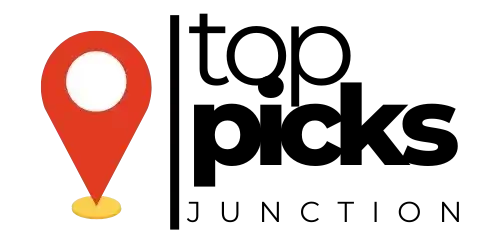You may find yourself hitting ‘send’ on an email in Outlook. Later, you might realize there was a mistake or crucial information missing. Recalling an email in Outlook can save you from potential embarrassment or sending out incorrect information. It’s important to note that this feature has limitations. It may not always be successful, so it’s crucial to act swiftly. In this guide, we’ll walk you through the steps on how to recall an email in Outlook. We’ll also provide some tips to increase your chances of a successful recall.
Key Takeaways:
- Recalling an email in Outlook is possible if both you and the recipient are on the same exchange server.
- Recalling an email in Outlook can prevent recipients from reading an email that was sent mistakenly or contained errors.
- Recalling an email in Outlook can help maintain professionalism and privacy by retracting sensitive information before it is read.
Preparations for Email Recall
Checking Outlook Version Compatibility
On the road to recalling an email in Outlook, it is crucial to ensure that your version of Outlook supports this feature. Some older versions may not have the email recall function, so it’s important to check the compatibility of your version before proceeding.
Ensuring Exchange Server Connection
Some email recall processes in Outlook are dependent on a strong connection with the Exchange Server. You must ensure that your Outlook is correctly linked to the Exchange Server. It can increase the success rate of email recalls and prevent any issues with the process.
Understanding the importance of a stable connection with the Exchange Server can ultimately determine the success of your email recall attempts. Ensuring a robust and uninterrupted connection is vital for the process to work effectively.
Setting Up Necessary Email Options
Assuming you have the compatible version of Outlook and a stable Exchange Server connection, the next step is to configure the necessary email options in your Outlook settings. This will enable you to utilize the email recall feature seamlessly when needed.
Version compatibility and Exchange Server connection are crucial factors that can impact the success of email recall attempts in Outlook. By checking and ensuring these elements, you set the foundation for a smooth and efficient email recall process.
How to Recall an Email in Outlook
After learning how to recall an email in Outlook, it’s vital to understand the steps involved in this process to avoid any potential mishaps. Email recall can be a lifesaver in situations where you have sent a sensitive or incorrect email by mistake.
Steps to Recall an Email
There’s a way to recall an email in Outlook if you act quickly. Go to your Sent Items folder, double-click on the email you want to recall, and select the option to Recall This Message. You can choose to delete unread copies or replace the message with a new one.
Tips for Successful Email Recall
Email recall is not always foolproof. To increase your chances of successfully recalling an email, consider these tips:
- Act quickly to recall the email before it gets opened.
- Ensure all recipients are using Microsoft Exchange to receive the recall request.
- Follow up with a phone call or in-person conversation to explain the situation if necessary.
Recognizing the limitations of email recall can help you make more informed decisions when sending sensitive information.
Handling Failure: What to Do When Recall Doesn’t Work
Little can be done once an email has been opened or if the recipient is not using Microsoft Exchange. In such cases, it’s important to handle the situation with caution and professionalism to mitigate any potential fallout.
Recall requests may fail if the email has already been read, the recipient is not using Microsoft Exchange, or the recall message itself gets blocked by spam filters. In these instances, you should reach out to the recipient directly to clarify any misunderstandings and address any concerns that may have arisen from the email.
Factors Affecting Email Recall
To successfully recall an email in Outlook, various factors come into play. These factors can determine the likelihood of a successful recall or hinder the process altogether.
Factors Within Your Control
While attempting to recall an email, there are certain factors that you have control over. These include sending the email to the correct recipient, checking for any errors before sending, and acting quickly after realizing the mistake. The effectiveness of the recall process heavily relies on these factors.
External Factors Impacting Recall Success
Factors outside of your control can also impact the success of email recall in Outlook. These external factors may include the recipient’s access to their email, network delays, and email server configurations. Recognizing and understanding these factors is crucial in managing expectations regarding the recall process.
Factors affecting email recall can vary in complexity and influence the overall outcome. Recognizing the importance of accuracy in email communication, timeliness in addressing mistakes, and external dependencies can help improve your chances of successfully recalling an email in Outlook.
Advanced Email Management Tips
- Utilizing Outlook’s Email Recall Alternatives
While recalling an email in Outlook is a useful feature, there are alternative methods you can use to manage your emails effectively. One option is to set up rules in Outlook to automatically move or flag certain types of emails, making it easier to prioritize and organize your inbox. Another alternative is to use the “Delay Delivery” feature, which allows you to schedule emails to be sent at a later time, giving you a chance to review them before they are sent out.
- Best Practices to Prevent Future Email Mistakes
Mistakes in emails can lead to embarrassment or even more serious consequences in a professional setting. To prevent future email mistakes, consider implementing best practices such as double-checking email recipients before hitting send, avoiding sensitive topics in email communication, and using clear and concise language to avoid misunderstandings. Additionally, taking the time to proofread and review emails before sending them can help catch any errors or issues before they reach the recipient.
Understanding the importance of these best practices and incorporating them into your email management routine can help you maintain a professional image, prevent misunderstandings, and avoid potentially damaging email mistakes. By utilizing Outlook’s features effectively and following best practices, you can ensure that your email communication is efficient, clear, and error-free.
Conclusion
Following this step-by-step guide, recalling an email in Outlook is a straightforward process that can help you avoid sending unintended or incomplete messages. By enabling the Recall feature and taking the necessary precautions, you can easily retract a sent email and make any necessary corrections before the recipient reads it. Remember to act swiftly and ensure that the Recall process is successful to maintain professionalism and accuracy in your email communication.
FAQ
Q: Can I recall an email in Outlook after it has been sent?
A: Yes, you can recall an email in Outlook if certain conditions are met. The recall feature in Outlook allows you to retrieve messages that were sent in error, but it is important to note that there are limitations to this feature.
Q: How do I recall an email in Outlook?
A: To recall an email in Outlook, go to your Sent Items folder and open the message you want to recall. Then, click on the “Actions” tab in the top menu, select “Recall This Message,” and follow the prompts to recall the email. Keep in mind that you can only recall messages sent to recipients within the same organization, and the feature may not work if the recipient has already read the email.
Q: What are some tips for successfully recalling an email in Outlook?
A: To increase the chances of successfully recalling an email in Outlook, act quickly after realizing the mistake. Ensure that the recipient has not read the email yet. Consider sending a follow-up message explaining the situation. It is also important to familiarize yourself with the recall feature in Outlook and its limitations. This helps to avoid any potential issues in the future.