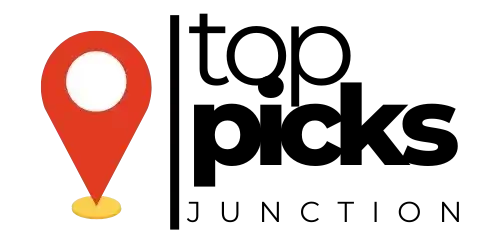This step-by-step guide will show you how to easily create a Google Form for all your survey, questionnaire, or data collection needs. Google Forms is a powerful tool that allows you to gather information quickly and efficiently. Whether you’re a teacher looking to create quizzes, a business gathering customer feedback, or organizing an event and need RSVPs, you’ll find Google Forms incredibly useful. Follow these instructions, and you’ll be creating customized forms in no time.
Key Takeaways:
- Log in to Google Forms: Access Google Forms by navigating to forms.google.com and signing in to your Google account.
- Create a new form: Click on the “+” sign to start a new form. Add questions, multiple-choice options, text fields, and more to customize your form.
- Share and collect responses: Once your form is ready, share it via email, social media, or embed it on a website. Monitor responses and analyze the data collected.
Getting Started with Google Forms
Accessing Google Forms
Any individual with a Google account can easily navigate to Google Forms by simply typing “forms.new” in the address bar of their web browser. This direct access eliminates the need to search for the application within the Google Suite, providing a quick and efficient way to begin creating forms for various purposes.
Understanding the Google Forms Interface
One of the first things you’ll notice when you enter Google Forms is its minimalist and user-friendly interface. The toolbar at the top allows you to customize the form with various options such as adding different types of questions, images, videos, and more. The left sidebar provides easy navigation between different sections of the form, making it simple to organize your questions and settings.
Google Forms interface is designed to be intuitive and straightforward, allowing users to create forms with ease. Remember to utilize the “+ icon” in the bottom right corner to add new questions quickly, and use the “Preview” button to test how your form will appear to respondents.
Creating Your First Form
Choosing the Right Template
Formulating your first Google Form can be an exciting experience. When you begin, Google Forms offers a range of templates to choose from to streamline the process. Consider your audience and the purpose of the form to select the most appropriate template.
Adding Questions and Input Fields
Any successful form starts with well-thought-out questions and input fields. Make sure each question is clear, concise, and directly related to the information you’re seeking from respondents. Utilize various field types such as multiple-choice, short answer, and dropdown menus for a comprehensive form.
This step is crucial, as the questions you pose will determine the quality of responses you receive. Take the time to consider the structure and format of your questions to guide respondents efficiently.
Tips for Structuring Your Form
- Keep it Simple: Avoid complex questions that may confuse respondents.
- Use Logical Order: Arrange questions in a sequential manner for easy flow.
- Provide Clear Instructions: Guide respondents on how to fill out the form accurately.
Perceiving the user experience will enhance the effectiveness of your form and deliver valuable responses.
The Importance of Clear Instructions
When creating your Google Form, make sure to provide clear instructions for each question or input field. Direct, simple explanations will help respondents understand what is required of them and lead to more accurate responses. Avoid ambiguity or vague wording that could result in misleading data.
- Avoid Ambiguity: Clearly state what information is needed in each question.
- Encourage Accuracy: Guide respondents on providing precise and relevant answers.
- Streamline the Process: Make it easy for respondents to complete the form seamlessly.
Perceiving the importance of clear instructions will contribute to the success of your form and the quality of data collected.
Customizing Your Form
Unlike other form-building tools, creating a Google Form gives you the flexibility to customize your form to match your personal or professional branding. For a comprehensive guide on how to customize your Google Form, check out How to Make and Use a Google Form Survey.
Selecting a Theme and Design
Now, one of the first steps in customizing your form is selecting a theme and design that aligns with your preferences. Google Forms offer a variety of pre-designed themes or the option to customize the colors, fonts, and background to match your unique style.
Advanced Features and Settings
While customizing your form, you can explore advanced features and settings to enhance the functionality and usability of your form. These features include adding images or videos, enabling question branching, setting up response validation, and much more.
- Images and Videos: A great way to make your form more engaging and interactive.
- Question Branching: Allows you to show different questions based on previous responses.
- Response Validation: Ensures that respondents provide accurate information.
Sharing and Managing Responses
How to Share Your Google Form
Not sure how to share your Google Form with others? While creating your form, simply click on the “Send” button in the top right corner. From there, you can choose from multiple options like sending the form via email, creating a link to share, or even embedding it on a website.
Managing and Analyzing Form Responses
Not sure how to manage and analyze the responses to your Google Form? For starters, all responses are automatically collected and organized in a Google Sheets spreadsheet connected to your form. Responses can be viewed in real-time, and you can easily create visual summaries of the data using Google Forms’ built-in analytics tools.
To wrap up
Presently, creating a Google Form is a straightforward process that allows you to gather information efficiently. By following these simple steps, you can customize your form to suit your specific needs, add various question types to collect the data you require, and easily share it with respondents. Remember to closely review the settings, such as response validations and notifications, to ensure your form functions smoothly. With practice and experimentation, you can become proficient in creating Google Forms that will help streamline your data collection processes. So, go ahead and start creating your own Google Form today!
FAQ
Q: What is a Google Form?
A: A Google Form is a free tool included with Google Workspace that allows users to easily create surveys, quizzes, and forms to collect information.
Q: How can I create a Google Form?
A: To create a Google Form, simply log in to your Google account, go to Google Forms, click on the “+” sign to start a new form, add questions, choose response options, customize the design, and then send it out to collect responses.
Q: What can I do with a Google Form?
A: With Google Forms, you can create various types of forms such as surveys, questionnaires, registration forms, feedback forms, quizzes, and more. You can collect responses in real-time, analyze the data using Google Sheets, and even integrate with other Google services and third-party apps.